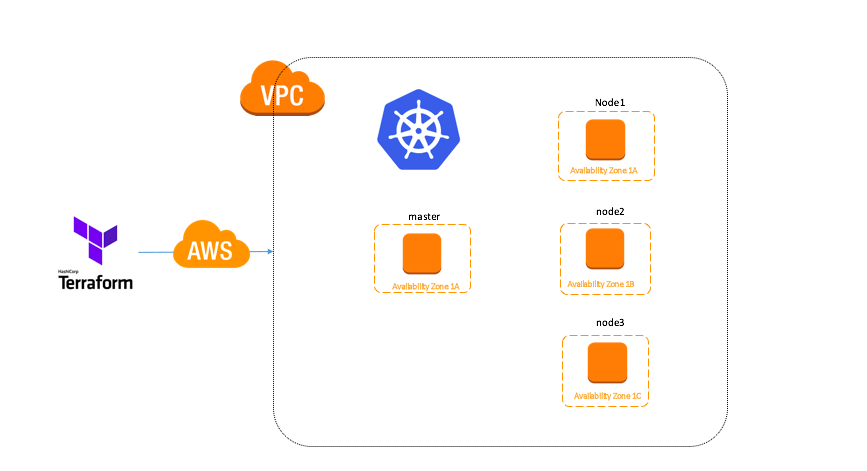Setting up the Salt-Master
Salt servers have two types, Master and Minion. The master server is the server that hosts all of the policies and configurations and pushes those to the various minions. The minions, are the infrastructure that you want managed. All of the pushed information is communicated via ZeroMQ; this communication is also encrypted and minions must be authenticated on the master before receiving any commands/configurations.
Installing on Ubuntu
I will be showing you how to install Salt on Ubuntu; however if you want to install Salt on other distributions you can find instructions and a bootstrap script at docs.saltstack.com.
Installing Python Software Properties
Saltstack maintains a PPA (Personal Package Archive) that can be added as an apt repository. On my systems before I could add a PPA Repository I had to install the python-software-properties package.
root@saltmaster:~# apt-get --yes -q install python-software-properties
Adding the SaltStack PPA Repository
root@saltmaster:~# add-apt-repository ppa:saltstack/salt
You are about to add the following PPA to your system:
Salt, the remote execution and configuration management tool.
More info: https://launchpad.net/~saltstack/+archive/salt
Press [ENTER] to continue or ctrl-c to cancel adding it
Make sure that you press [ENTER] otherwise the repository will not be added.
Update Apt’s Package Indexes
After adding the repository make sure that you update Apt’s package index.
root@saltmaster:~# apt-get --yes -q update
Install The Salt-Master package
root@saltmaster:~# apt-get --yes -q install salt-master
Configuring The Salt Master
Now that Salt has been installed, we will configure the master server. Unlike many other tools the configuration of SaltStack is pretty simple. This article is going to show a very simple “get you up and running” configuration. I will make sure to cover more advanced configurations in later articles.
In order to configure the salt master we will need to edit the /etc/salt/masterconfiguration file.
root@saltmaster:~# vi /etc/salt/master
Changing the bind interface
Salt is not necessarily push only, the salt minions can also send requests to the salt master. In order to ensure that this happens we will need to tell salt which network interface to listen to.
Find:
# The address of the interface to bind to
#interface: 0.0.0.0
Replace with:
# The address of the interface to bind to
interface: youripaddress
Example:
# The address of the interface to bind to
interface: 192.168.100.102
Setting the states file_roots directory
All of salt’s policies or rather salt “states” need to live somewhere. The file_roots directory is the location on disk for these states. For this article we will place everything into /salt/states/base.
Find:
#file_roots:
#base:
#- /srv/salt
Replace with:
file_roots:
base:
- /salt/states/base
Not all states are the same, sometimes you may want a package to be configured one way in development and another in production. While we won’t be covering it yet in this article you can do this by using salt’s “environments” configuration.
Each salt master must have a base environment, this is used to house the top.sls file which defines which salt states apply to specific minions. The base environment is also used in general for states that would apply to all systems.
For example, I love the screen command and want it installed on every machine I manage. To do this I add the screen state into the base environment.
To add additional environments simply append them to the file_rootsconfiguration.
Adding the development environment:
file_roots:
base:
- /salt/states/base
development:
- /salt/states/dev
Setting the pillar_roots
While this article is not going to cover pillars (I will add more articles for salt don’t worry) I highly suggest configuring the pillar_roots directories as well. I have found that pillars are extremely useful for reusing state configuration and reducing the amount of unique state configurations.
Find:
#pillar_roots:
#base:
#- /srv/pillar
Replace:
pillar_roots:
base:
- /salt/pillars/base
Pillars also understand environments, the method to adding additional environments is the same as it was for file_roots.
Restart the salt-master service
That’s all of the editing that we need to perform for a basic salt installation. For the settings to take effect we will need to restart the salt-master service.
root@saltmaster:~# service salt-master restart
salt-master stop/waiting
salt-master start/running, process 1036
Creating the salt states and pillars directories
Before we move on to the salt minion’s installation we should create the file_roots and pillar_roots directories that we specified in /etc/salt/master.
root@saltmaster:~# mkdir -p /salt/states/base /salt/pillars/base
Setting up the Salt-Minion
Now that the salt master is setup and configured we will need to install the salt-minion package on all of the systems we want salt to manage for us. Theoretically once these minions have been connected to the salt master, you could get away with never logging into these systems again.
Installing on Ubuntu
The below process can be repeated on as many minions as needed.
Installing Python Software Properties
root@saltminion:~# apt-get --yes -q install python-software-properties
Adding the SaltStack PPA Repository
root@saltminion:~# add-apt-repository ppa:saltstack/salt
You are about to add the following PPA to your system:
Salt, the remote execution and configuration management tool.
More info: https://launchpad.net/~saltstack/+archive/salt
Press [ENTER] to continue or ctrl-c to cancel adding it
Make sure that you press [ENTER] otherwise the repository will not be added.
Update Apt’s Package Indexes
After adding the repository make sure that you update Apt’s package index.
root@saltminion:~# apt-get --yes -q update
Install The Salt-Minion package
root@saltminion:~# apt-get --yes -q install salt-minion
Configuring the Salt-Minion
Configuring the salt minion is even easier than the salt master. In simple implementations like the one we are performing today all we need to do is set the salt master IP address.
root@saltminion:~# vi /etc/salt/minion
Changing the Salt-Master target IP
Find:
Replace with:
Example:
By default the salt-minion package will try to resolve the “salt” hostname. A simple trick is to set the “salt” hostname to resolve to your salt-master’s IP in the /etc/hosts file and allow the salt-master to push a corrected /etc/salt/minion configuration file. This trick let’s you setup a salt minion server without having to edit the minion configuration file.
Restarting the salt-minion service
In order for the configuration changes to take effect, we must restart the salt-minion service.
root@saltminion:~# service salt-minion restart
salt-minion stop/waiting
salt-minion start/running, process 834
Accepting the Minions key on the Salt-Master
Once the salt-minion service is restarted the minion will start trying to communicate with the master. Before that can happen we must accept the minions key on the master.
On the salt master list the salt-key’s
We can see what keys are pending acceptance by running the salt-key command.
root@saltmaster:~# salt-key -L
**Accepted Keys:**
**Unaccepted Keys:**
saltminion
**Rejected Keys:**
Accept the saltminion’s key
To accept the saltminion’s key we can do this two ways, via the saltminions specific name or accept all pending keys.
Accept by name:
root@saltmaster:~# salt-key -a saltminion
The following keys are going to be accepted:
Unaccepted Keys:
saltminion
Proceed? [n/Y] Y
Key for minion saltminion accepted.
Accept all keys:
root@saltmaster:~# salt-key -A
The following keys are going to be accepted:
Unaccepted Keys:
saltminion
Proceed? [n/Y] Y
Key for minion saltminion accepted.
Installing and Configuring nginx with SaltStack
While the above information gets you started with Salt, it doesn’t explain how to use Salt to install a package. The below steps will outline how to install a package and deploy configuration files using Salt.
Creating the nginx state
SaltStack has policies just like any other configuration automation tools, however in Salt they are referred to as “states”. You can think of these as the desired states of the items being configured.
Creating the nginx state directory and file
Each state in salt needs a sub-directory in the respective environment. Because we are going to use this state to install and configure nginx I will name our state nginx and I am placing it within our base environment.
root@saltmaster:~# mkdir /salt/states/base/nginx
Once the directory is created we will need to create the “init.sls” file.
root@saltmaster:~# vi /salt/states/base/nginx/init.sls
Specifying the nginx state
Now that we have the Salt State file open, we can start adding the desired state configuration. The Salt State files by default utilize the YAML format. By using YAML these files are very easy to read and easier to write.
Managing the nginx package and service
The following configuration will install the nginx package and ensure the nginx service is running. As well as watch the package nginx and nginx.conf file for updates. If these two items are updated the service nginx will be automatically restarted the next time salt is run against the minions.
Add the following to init.sls:
nginx:
pkg:
- installed
service:
- running
- watch:
- pkg: nginx
- file: /etc/nginx/nginx.conf
The configuration is dead simple, but just for clarity I will comment each line to explain how this works.
nginx: ## This is the name of the package and service
pkg: ## Tells salt this is a package
- installed ## Tells salt to install this package
service: ## Tells salt this is also a service
- running ## Tells salt to ensure the service is running
- watch: ## Tells salt to watch the following items
- pkg: nginx ## If the package nginx gets updated, restart the service
- file: /etc/nginx/nginx.conf ## If the file nginx.conf gets updated, restart the service
With configuration this simple, a Jr. Sysadmin can install nginx on 100 nodes in less than 5 minutes.
Managing the nginx.conf file
Salt can do more than just install a package and make sure a service is running. Salt can also be used to deploy configuration files. Using our nginx example we will also configure salt to deploy our nginx.conf file for us.
The below configuration when added to the init.sls will tell salt to deploy a nginx.conf file to the minion using the /salt/states/base/nginx/nginx.conffile as a template.
Append the following to the same init.sls:
/etc/nginx/nginx.conf:
file:
- managed
- source: salt://nginx/nginx.conf
- user: root
- group: root
- mode: 644
Again the configuration is dead simple, but let us break this one down as well.
/etc/nginx/nginx.conf: ## Name of the file
file: ## Tells salt this is a file
- managed ## Tells salt to mange this file
- source: salt://nginx/nginx.conf ## Tells salt where it can find a local copy on the master
- user: root ## Tells salt to ensure the owner of the file is root
- group: root ## Tells salt to ensure the group of the file is root
- mode: 644 ## Tells salt to ensure the permissions of the file is 644
After appending the nginx.conf configuration into the Salt State file you can now save and quit the file.
Make sure before continuing that you place your nginx.conf file into /salt/states/base/nginx/ as if Salt cannot find the file than it will not deploy it. It is also worth noting that if the nginx.conf on the minion differs from the nginx.conf on the salt-master than Salt will overwrite the file automatically on its next run. This means that the nginx.conf on the master is now your master copy.
Creating the top.sls file
The top.sls file is the Salt State configuration file, this file will define what States should be in effect on specific minions. The top.sls file by convention is usually in the base environment.
To add our nginx state to our salt-minion we will perform the following steps.
Create the top.sls file
root@saltmaster:~# vi /salt/states/base/top.sls
Append the following:
base:
'saltminion*':
- nginx
The configuration, much like the Salt State files is very simple. Let’s break down the configuration a bit more though.
base: ## Tells salt what environment the following lines are for
'saltminion*': ## Tells salt to apply the following to any hosts matching a hostname of saltminion*
- nginx ## Tells salt to apply the nginx state to these hosts
That’s it, we are done configuring salt stack.
Apply The Salt States
Unlike other configuration management tools, by default SaltStack does not automatically deploy the state configurations. Though this can be done, it is not the default.
To apply our nginx configuration run the following command
root@saltmaster:~# salt '*' state.highstate
saltminion:
----------
State: - file
Name: /etc/nginx/nginx.conf
Function: managed
Result: True
Comment: File /etc/nginx/nginx.conf is in the correct state
Changes:
----------
State: - pkg
Name: nginx
Function: installed
Result: True
Comment: The following packages were installed/updated: nginx.
Changes: nginx-full: { new : 1.1.19-1ubuntu0.2
old :
}
httpd: { new : 1
old :
}
nginx-common: { new : 1.1.19-1ubuntu0.2
old :
}
nginx: { new : 1.1.19-1ubuntu0.2
old :
}
----------
State: - service
Name: nginx
Function: running
Result: True
Comment: Started Service nginx
Changes: nginx: True
That’s it, nginx is installed & configured. While this might have seemed like a lot of work for installing nginx, if you expand your salt configuration to php, varnish, mysql client/server, nfs and plenty of other packages and services. At the end of the day SaltStack can save SysAdmin’s valuable time.